Adding A New Member/Modifying Permissions:
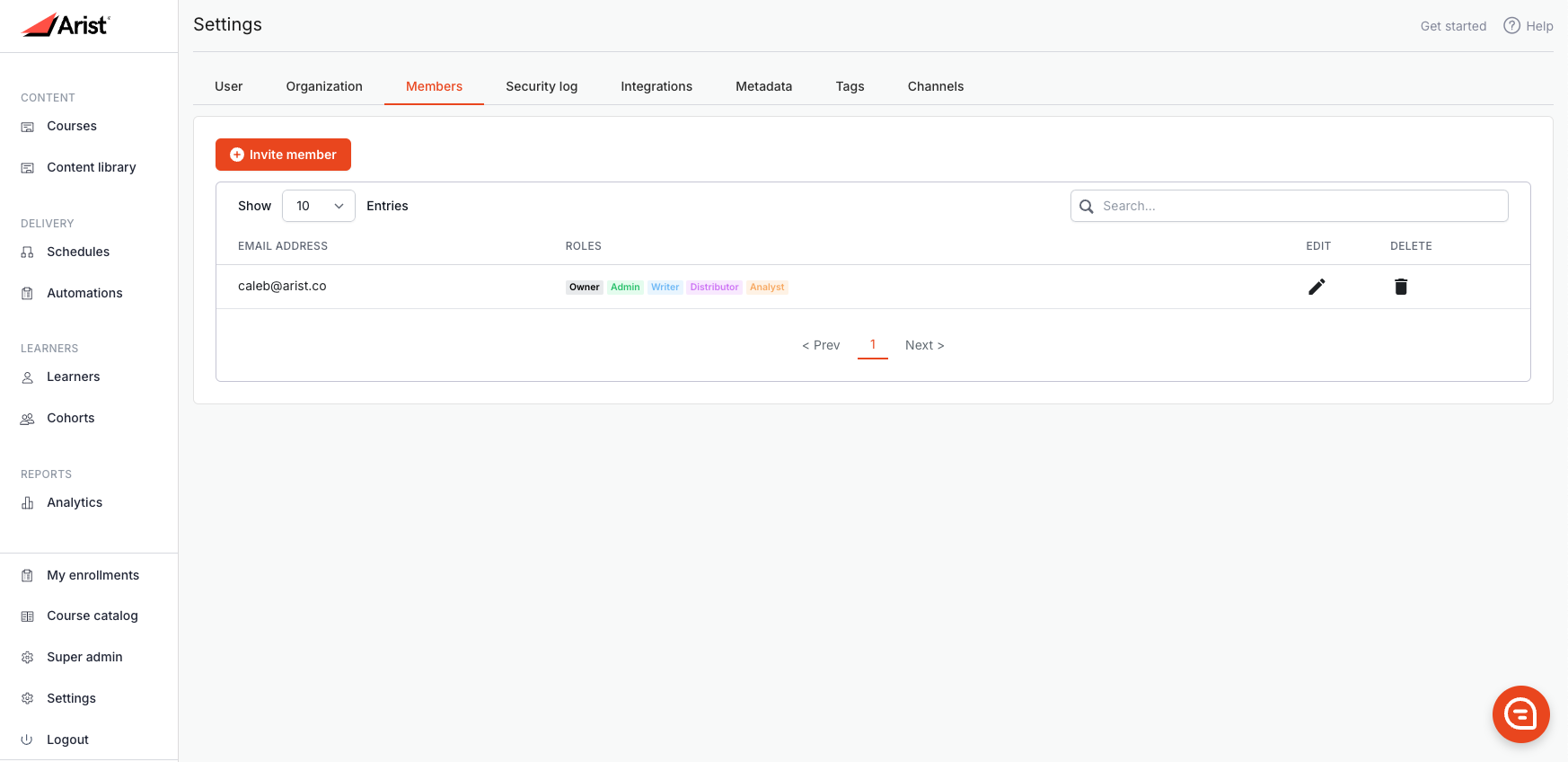
Email address: The email address of your colleague and fellow contributor to your Arist curriculum.
Roles: A display of the current roles assigned to the corresponding Member. Different roles have varying access to the tool. See more on Roles at the end of this section.
Member Permissions: Depending on the tasks a member is responsible for you can assign one or multiple of the following roles to them in the member settings tab. Each role will have access to different pieces of the platform depending on what you choose.
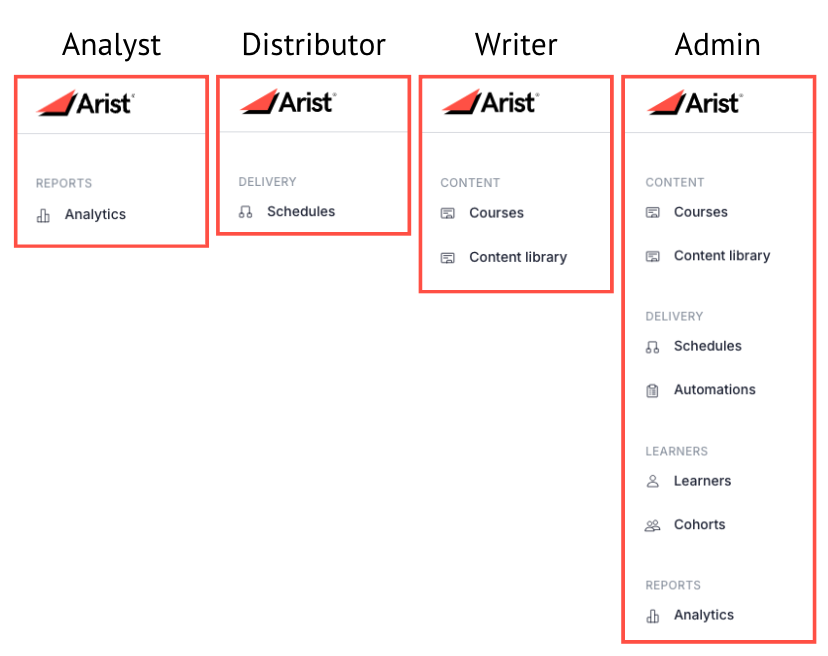
Invite Member: By clicking the Invite Member button, you can add a new Member to your organization. An invitation email will be sent to them where they can create an account.
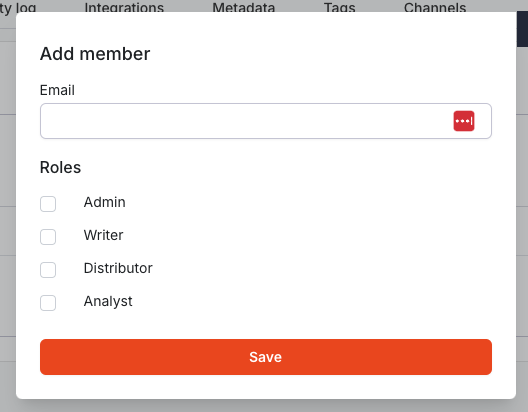
Edit Member: You can also edit existing members by clicking the pencil icon to the right of the corresponding member. When creating a new member or editing an existing member, the options are the same. Just choose/remove their roles and click Save.
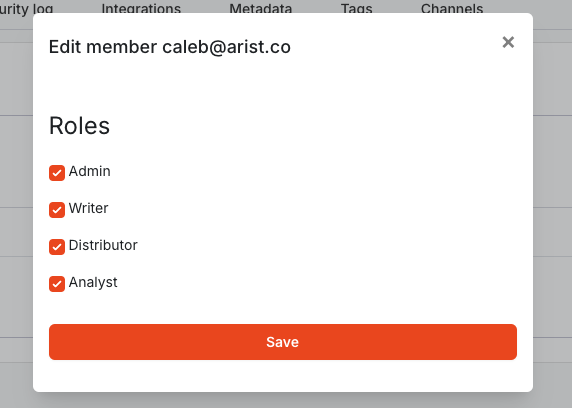
Roles:
Writer- Writers have the ability to create new courses and mark them as Published in the Course Builder. They can set course lengths and subjects and add content and assessment questions. They can also view the Getting Started and Courses pages.
Distributor - Distributors have the ability to choose where and how courses are deployed. This can be managed by clicking Schedules in the left-hand bar. They can also view the Getting Started and Courses pages.
Analyst - Analysts can view user, course, and organization-wide engagement metrics on the Analytics page. They can also view the Getting Started and Courses pages.
Admin - Along with access to all tools within Arist, Admins can invite members to the Organization and manage permissions.
